Virtual CEBS Exams
Virtual online testing for CEBS exams offers a convenient way to take your exam. All applications that are submitted for exams will be processed as virtual exams.
Exam Details: Beginning July 15, 2024, each CEBS exam will contain 75 to 85 questions with a 90-minute timer.
Please review the detailed information provided below regarding exam registration, preparation and setting up your technology, accessing and completing your exam, and viewing your educational record. If you have any questions regarding any step in the process, please reach out to the CEBS Customer Service team Monday-Friday from 8:00 a.m.-5:00 p.m. CST
A Successful CEBS Exam Experience
Accessing, Taking and Submitting Your CEBS Exam
Expected Time: 10 Minutes
CEBS Students receive a personalized copy of their exam confirmation letter when the exam application has been processed.
This confirmation letter, also available under a students profile, has the name of the exam you have registered for, the dates of the testing window selected, and provides an overview of technical requirements. Links to resources, and more information for those seeking to benefit from Continuing Education credits for completing their exam.
(DATE) Name Address Yes! You made the commitment and are now eligible to take the following virtual CEBS® examination. Your Exam Your Scheduled Testing Window Please follow these instructions to access your exam during your testing window. 1. Go to www.theinstitutes.org. 2. Click Sign In in the upper right corner of the homepage, then log in to your account with your email address. You will be asked to reset your password the first time you log in. 3. Click My Courses and Exams in the upper right corner of the screen from the dropdown menu by your name. 4. Select your exam from the Courses In-Progress section of the page. To access the exam, you will need an internet connection, the Chrome browser, a web camera, a microphone and the ability to download the virtual exam monitoring software. For best practices on how to prepare for the exam, visit www.cebs.org/virtualexams. Detailed, step-by-step instructions are available in the printable CEBS How-To Guide. For continuing education (CE) credit, some state insurance boards require that self-study correspondence exams be taken in a proctored (monitored in-person) environment. It is your responsibility to confirm with your licensing board the CE rules that apply to your license before completing an application for a virtual exam. The virtual monitoring extension is not a proctor for CE purposes. The software is utilized to ensure exam integrity and efficacy for all students. If your state requires a proctored exam, you MUST complete the entire CEBS Insurance Continuing Education Affidavit and return it per the instructions on the form. Failure to return the required completed form immediately after the conclusion of your in-person monitored exam will result in no credit being reported. For more information, please visit the Licensing and Professional Credit web page. If you have questions, the CEBS Customer Service Team is here to assist you Monday-Friday, 8:00 a.m.-5:00 p.m. CT. All the best on this step in your CEBS journey! CEBS Customer Service (800) 449-2327, option 3 |
Expected Time: 20 minutes
To make sure you are familiar with the virtual exam technology and confirm your exam is ready for you when you are ready to take the test, we suggest the following.
- Access your account at www.theinstitutes.org.
— Confirm your username and password are active and accessible by clicking on the Sign In button in the upper right corner of your screen.
- If you are signing in for the first time, you will be asked to reset your password.
- Bookmark the website and store your username and password where you can access it for future use.
- Update your profile information if you would like to receive communications through a different email address. Your username will remain the same, but you will receive emails through the updated email address.
- Confirm that your current CEBS exam is available to you to complete on The Institutes learning management system.
—Under your name, click the My Courses and Exams option from the dropdown menu.
—Under the Courses in Progress section, confirm that your exam is listed.
— If your exam is in the current testing window, hovering your cursor over the Access Content box will change the box from blue to white. This means that your exam is available.- If you are outside of the testing window you registered for, you will not be able to click on the Access Content box.
- Confirm with your IT team that you can download and utilize the Chrome browser and the Proctorio (exam security) Chrome extension and that you have access to a desktop or laptop computer with a microphone and camera.
If you are seeking Continuing Education credit for completion of your exam, visit the Continuing Education page for more information. For Continuing Education for an Insurance License – it may be necessary to schedule an in-person proctor to oversee the completion of your exam, and complete the necessary affidavit/form. NOTE: Proctorio does not meet the requirements to be used for Continuing Education purposes.
For technical issues related to your username, password or exam availability on The Institutes website, please reach out to the CEBS Customer Service team. For U.S. students, they can be reached at [email protected] or (800) 449-2327, option 3. For Canadian students, they can be reached at [email protected] or (833) 886-3749. Our team can help you Monday through Friday, 8:00 a.m.-5:00 p.m. CT, to make sure that when and where you are ready to write your exam, the exam is ready and available.
Expected Time: 20 minutes
There are two steps to this process. Plan to take 15 to 20 minutes to work through accessing the website, downloading the Proctorio software, completing the diagnostic test, etc.
8. Download and install the Proctorio extension using the link provided on the website.
Accessing your exam involves a few steps that include viewing and agreeing to the CEBS Virtual Exam Code of Conduct, enabling Proctorio, completing a diagnostic test to ensure your camera and microphone are working properly, enabling screen sharing and taking a picture of your ID card. Once these steps are completed, you will be asked to read and review the Exam Agreement. Scroll to the bottom of the exam agreement text and click the grey "I accept, begin exam now" button. This will take you to accessing your online exam through a link that opens a new browser window.
For complete step by step instructions for accessing your exam - please download/print the "How-To Guide".
For assistance and technical support, please reach out to the CEBS Customer Service team, available Monday through Friday, 8:00 a.m.-5:00 p.m. CT. For U.S. students, they can be reached at [email protected] or (800) 449-2327, option 3. For Canadian students, they can be reached at [email protected] or (833) 886-3749.
Expected Time: 90 minutes
After successfully installing and enabling the Proctorio Exam monitoring software, and completing the diagnostic check, you will begin your CEBS exam. For a click by click instructions of next steps, please download and print the "How-To Guide" available here, and in Step 2 on theinstitutes.org website.
The CEBS exam is hosted in the "Surpass" learning management system. To access the exam, you will follow the steps below.
— You can move freely between question groups by clicking on the vertical toolbar on the left of the screen.
Expected Time: 3 Minutes
After answering all of the exam questions, you are ready to submit your exam. There is immediate exam scoring and you will receive your pass or non-pass information immediately. We recommend taking a screenshot for your records. The following are the steps to take and what to expect when submitting your virtual exam.
1. Once you have answered all exam questions, click the Finish Test box.
2. Confirm that you are ready to submit your exam.—You will receive an error message if there are unanswered questions.
3. Click the Finish box to submit your exam.—You will see your test results as a “pass” or “non-pass” notification immediately following your exam submission.
4. Click the Exit Test box after reviewing your results.
You will receive confirmation that you have completed your exam and that you can close your browser window. After you have completed your exam, received your results and closed the Surpass exam window, you can complete the Question 1 box.
1. Type “Complete” in the space provided.
2. Click the green Review Attempt box in the lower right corner of the screen.
3. Click the Submit Attempt box.
—This will close the Proctorio monitoring software and close the exam session with The Institutes.
— If this step is not completed, your exam has still been submitted and your results will be processed. This function is to close the enrollment with The Institutes and does not affect your exam or results. If this is not completed, your enrollment will eventually time out.
You have successfully completed your CEBS exam.
Expected Time: 3 minutes
For more information and to order your second attempt, please call or email the Customer Service team for assistance
Exams Purchased after January 1, 2024 include two exam attempts.
With the second attempt opportunity there are additional requirements and restrictions that apply. Second attempts are not automatically enrolled on a students record. If a second attempt is required, the student is required to follow the standard exam ordering process to select the appropriate testing window. If using the online order system, a $0 retake option will be available to select within two business days of the first attempt.
Please read the information below carefully to ensure that you properly schedule/plan for completing the exam and are able to effectively utilize a second attempt if needed. A printable PDF of the second attempt details is available to print here.
To schedule a second attempt, the order must be received at least 15 calendar days prior to the close of the testing window. Please allow up to 3 business days for processing 2nd exam attempt orders.
Important details regarding the second attempt are:
1. The two attempts are only valid on the original exam purchased.
2. The second exam attempt must be taken in either the same testing window as the failed exam or in the next approaching window. The second attempt cannot be extended past the next approaching exam window.
3. In order to use the second testing attempt in the same window as the failed exam, you must submit your online order for the second attempt at least 15 calendar days prior to the close of the testing window.
4. If the exam is passed on the first attempt, the second attempt is no longer valid. The second attempt is non-transferable.
5. If the exam is not passed and both attempts are used, an exam retake may be purchased for further attempts.
6. Transferring the exam from the original testing window purchased would incur a transfer fee for the service.
U.S. Students
Canadian Students
Call - (800) 449-2327, option 3
or
Email - [email protected]
Call - (833) 886-3749
or
Email - [email protected]
If you require special accommodations, please call CEBS Customer Service for assistance with applying for your exam.
